Updating Settings
Updating your settings and preferences is one of the first and most important things to do when you create a Karani account.
From your dashboard, click the "Settings" button.
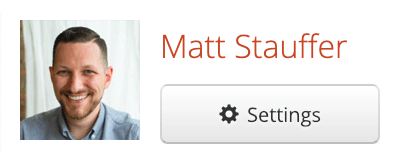
Account Settings vs. User Settings
Each person who logs into Karani has one user (which is attached to you and your email address or Google profile), and by default they'll have one "account" (which is your "Primary Account").
Think of an account as a "funding target". Most fundraisers have a primary account for their own salary, but some also have other accounts they manage--for example, a scholarship fund, or one attached to a larger entity that multiple fundraisers raise toward.
Some Karani settings are user settings; others are account settings.
Let's get started with a few of the most important accounts settings.
Setting up your budget
First, let's tackle the "Budgets" section.
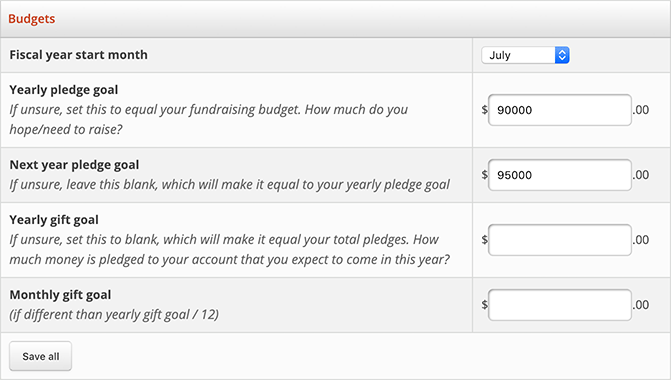
Fiscal year start month: Choose the month your fiscal year starts with the dropdown box. This is important: Karani uses your fiscal year start month to perform its calculations. If you're not sure, it's probably January.
Yearly pledge goal: Your yearly pledge goal is how much you need to raise. This is almost always equivalent to your yearly budget.
Next year pledge goal: You can also customize your yearly pledge goal for next year, so some of our calculations can help you plan for the future.
Yearly gift goal and monthly gift goal: The yearly gift goal and monthly gift goal sections are almost always left blank. Karani will calculate these for you based on your pledges, so unless you're a power user with very specific needs, you can just ignore these two fields.
Click the "Save all" button and you're done!
The rest of the preferences are good enough for most user at their default states, so feel free to leave them until you feel the need to change them.
Setting up your time frames
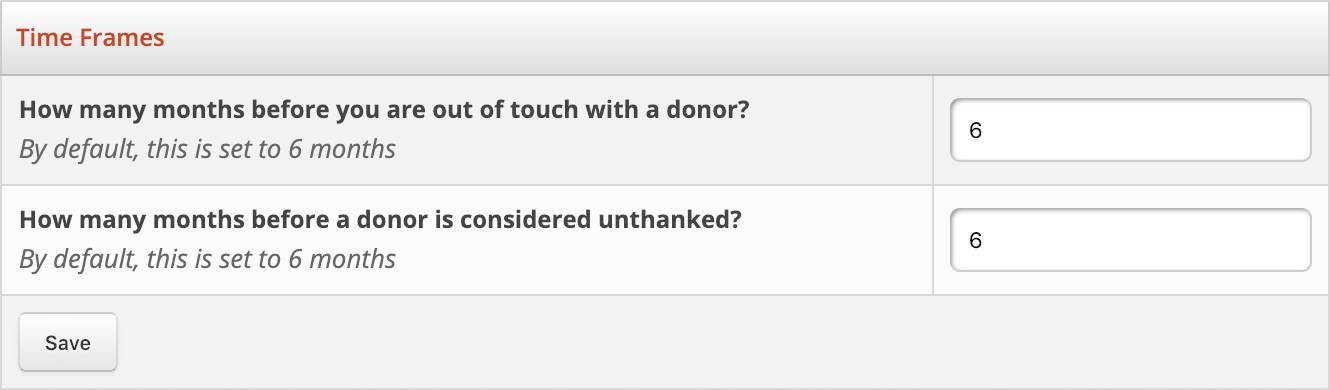
Out of touch donors: We have a few reports and sections that call out donors you haven't had any interaction with lately. This setting lets you customize how long a donor can go until they're considered "out of touch".
Unthanked donors: We have a few reports and sections that call out donors you haven't thanked lately. This setting lets you customize how long a donor can go until they're considered "unthanked".
Setting up your general preferences
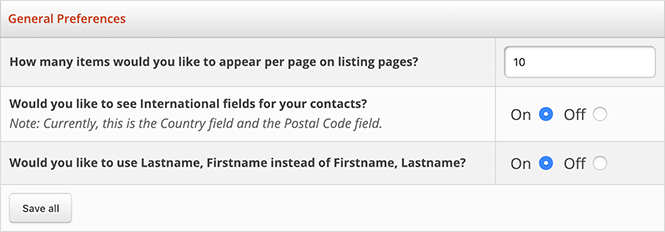
How many items: You can choose how many items you would like to appear on listing pages.
Example: If you have 500 contacts, this setting determines how many of those contacts will show on each page of your contacts listing.
International fields: If some of your contacts live outside of your country, you can change this setting to "on" to add a "Country" field and a "Postal Code" field.
Setting up your technical preferences
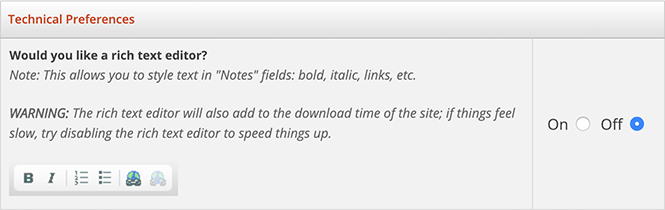
Turning on the "Rich Text Editor" gives you a toolbar to bold, italicize, create numbered lists, create bullet points, and add/remove links in the "Notes" fields.
