Show/hide Table of Contents
Adding a Group
To add a new group, click the "+" on the left-side navigation next to "Groups"
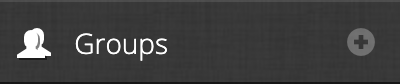
Or from the "Groups" page click "Add New Group"
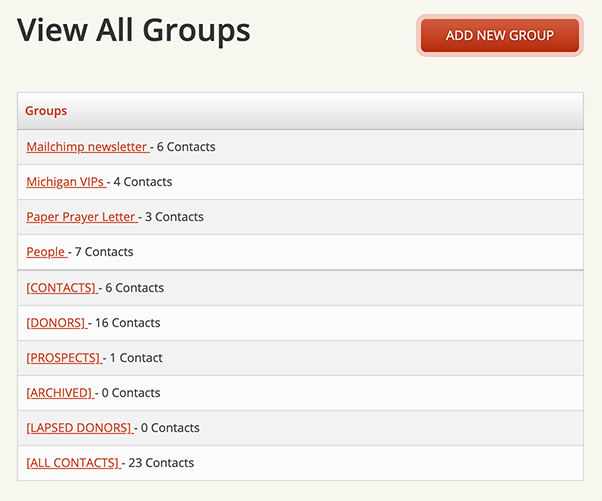
The "Add New Group" page looks like this:
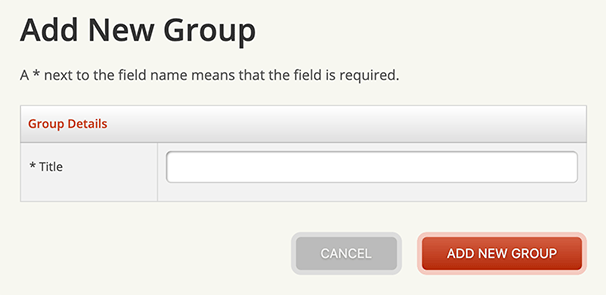
Some examples of groups you can create include "Alumni" or "Email list" or "Paper newsletter"
Type the group name, then click "Add New Group".
After you click "Add New Group" you're taken to the landing page for that group, where you can view any contacts currently in that group, output the group as an email or mail merge list file, or choose contacts to add to the group using a dropdown box. It looks like this:
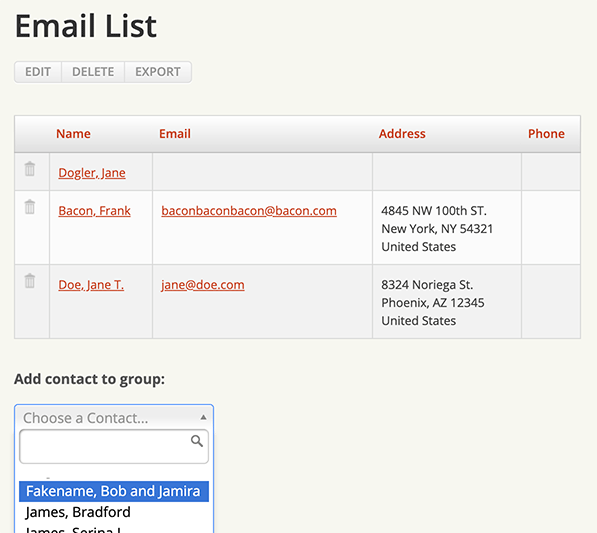
When you're done adding contacts to your group, you can download addresses for mail merge, output emails, or download emails for Mailchimp.
