Saving an Advanced Search
To do an advanced search (and, optionally, to save it for later), click on "advanced search" in the top navigation bar.

It will take you to the "advanced search" page. It looks like this.
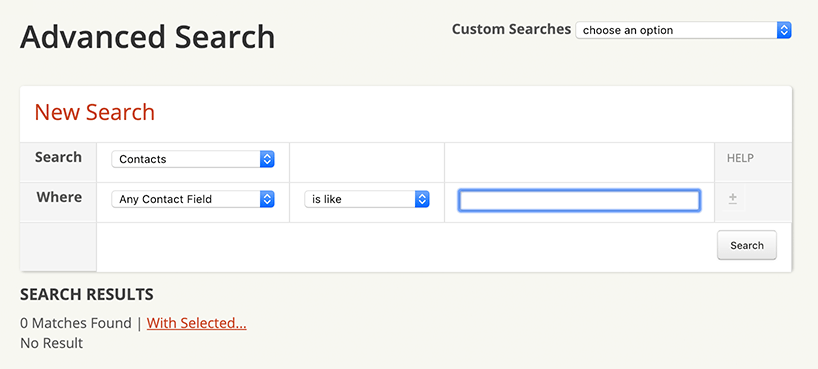
You can now search for contacts based on any combination of Karani data fields, and save searches to return to them later.
You can search using a contact's status, tags, group, city, state, zip, country, phone, email, and a few other specific flags.
For example, here's how you would create an advanced search report of contacts living in Colorado who are alumni.
First, where it currently says "Any Contact Field" you would change that to "Contact State"
Next, where it says "please select" you would change that to "Colorado" using the dropdown box.
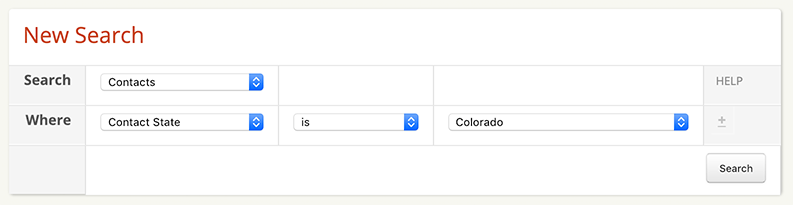
Choosing Colorado as part of the search is done. Now it's time to add "alumni" as the second search term.
Click the "+" sign to the right of "Colorado" to add another search field.
Click on the dropdown box where it says "Any Contact Field" and change it to "Contact Group."
After that, where it says "please select" you would change that to "Alumni" using the dropdown box.
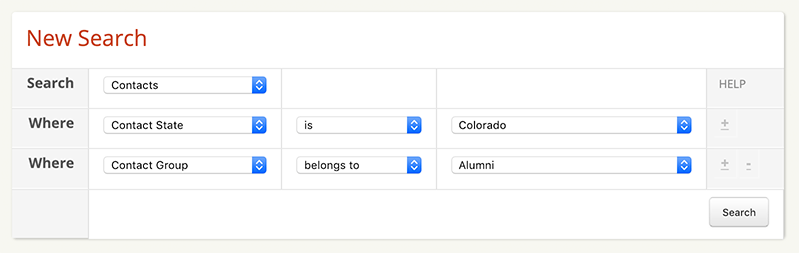
This assumes you've created a group in Karani named "Alumni."
You've set up "Colorado" and "Alumni" as search terms to help narrow down alumni who live in Colorado.
Now, click search. A list of results will pop that looks like this:
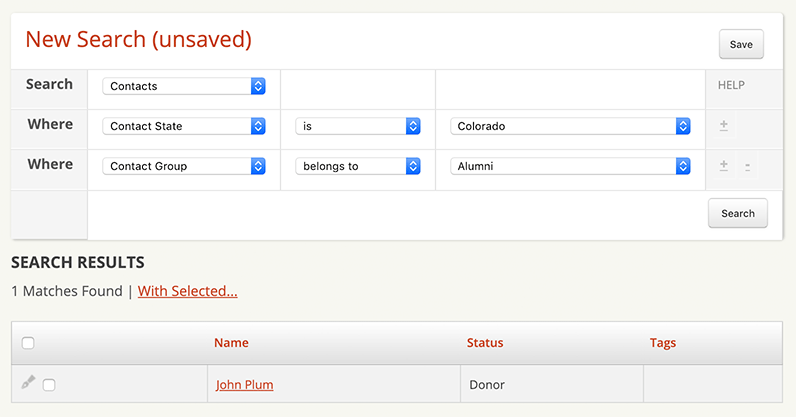
You can save the search/custom report by clicking "Save" in the top-right hand corner and typing in a name for your custom report. This will save the report in the Karani reports section so you can access it at anytime in the future.
