Importing Interactions Using a CSV File
When we refer to .CSV files, these are essentially Excel files, saved with a particular setting that makes them easier for web applications to work with. CSV, if you're curious, stands for "comma separated values."
How to prepare your CSV file to upload into Karani
When you're importing interactions using a CSV file, it's most helpful to have a CSV with the column titles Donor ID, interaction title, interaction type, and the date of interaction.

Once your spreadsheet is ready, export it as a CSV. In Excel, you'll want to go to "File" and click "Save as."
Change the "Format" to "Comma Separated Values (.csv)" then click "Save."
Your CSV is now ready to be uploaded to Karani.
How to import your interactions using a CSV file into Karani
Go to the import page in Karani.
Click on "Interactions" under the heading ".CSV Importer"

Click "choose file" to the right of where it says "Upload CSV"

Navigate your computer to find the CSV file you prepared to upload into Karani.
Choose the CSV file you want to upload, click "Open" then click "Submit" to upload the file to Karani.
If the CSV was uploaded correctly, you'll be taken to this screen:
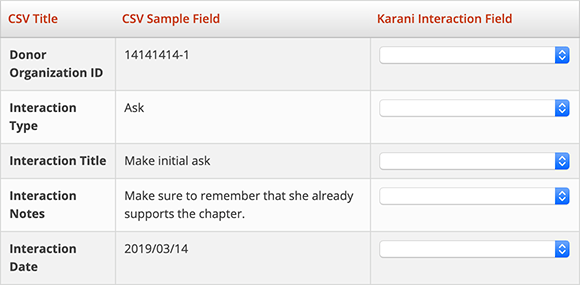
Match the fields on the right hand side using the dropdown boxes (donor ID = organization ID) with the fields on the left hand side.
Here's what a completed version of the above screenshot looks like:
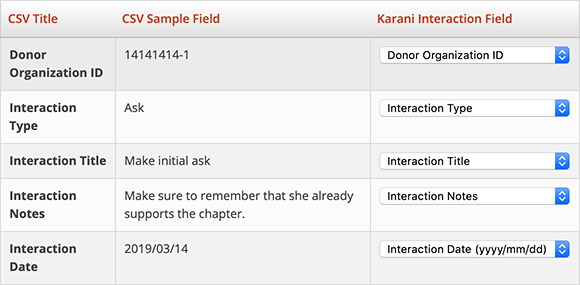
Click "Process CSV" and you're done!
